The VBE code window elements
This module provides a brief description of items in the Visual Basic Editor (VBE) interface - Menus and Toolbars, and Windows (see figure 1).
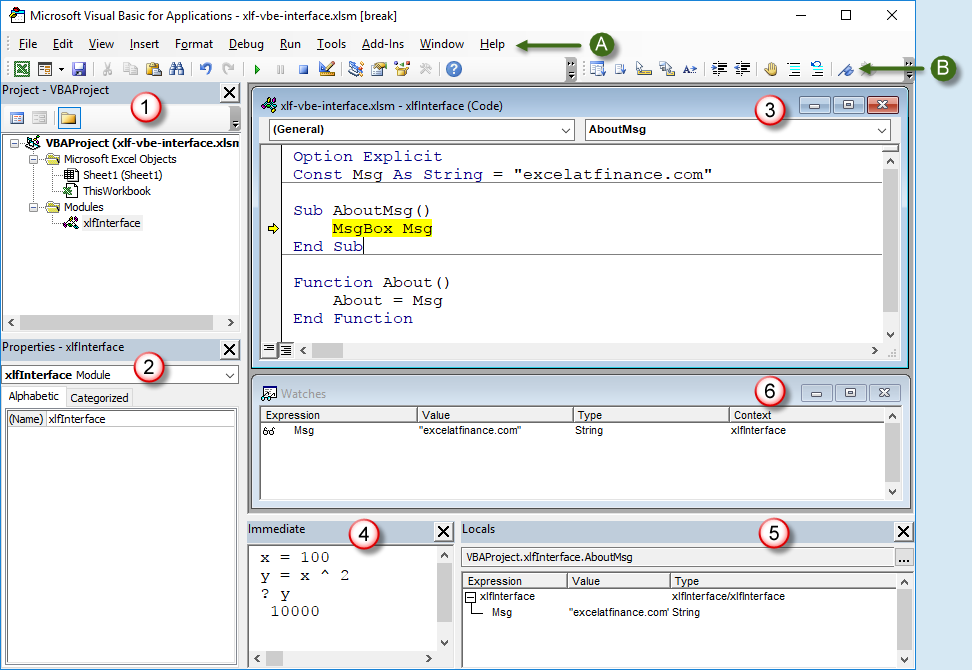
Menu and Toolbars
- Menu bar - with Excel 2003 style menus (mouse over for details): File, Edit, View, Insert, Format, Debug, Run, Tools, Add-Ins, Window, and Help
- Tool bars - showing the Standard toolbar (left - figure 2, and right figure 3), and Edit toolbar (figure 4)
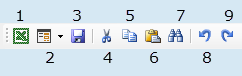
Fig 2: VBE Standard toolbar - part 1 - left - 1. View Microsoft Excel
- 2. Insert UserForm drop-down
- 3. Save [Workbook]
- 4. Cut
- 5. Copy
- 6. Paste
- 7. Find
- 8. Undo Typing
- 9. Redo Typing
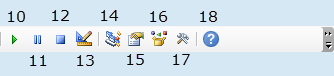
Fig 3: VBE Standard toolbar - part 2 - right - 10. Run Sub/UserForm
- 11. Break
- 12. Reset
- 13. Design Mode
- 14. Project Explorer
- 15. Properties Window
- 17. Toolbox
- 18. Microsoft Visual Basic for Applications Help
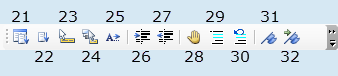
Fig 4: VBE Edit toolbar - - 21. List Properties/Methods
- 22. List Constants
- 23. Quick Info
- 24. Parameter Info
- 25. Complete Word
- 26. Indent
- 27. Outdent
- 28. Toggle Breakpoint
- 29. Comment Block
- 30. Uncomment Block
- 31. Toggle Bookmark
- 32. Next Bookmark
Windows
- Project Explorer - shows a hierarchical list of Objects (workbook and worksheet code modules), Modules (standard), Forms (code and object), and Class Modules
- Properties Window - list of properties for the selected object, either alphabetic or categorized
- Code Window - write, edit, insert, or delete code
- Immediate Window - run one line code statements (eg. ActiveCell.Value = 123 [ENTER]), repeat individual statement - click in the statement and Press [ENTER], view code output from a module with the Debug.Print statement
- Locals Window - monitor values and properties of active elements. Use Break and/or Step mode
- Watch Window - monitor the values of selected module elements
- Development platform: Excel 2016 (64 bit) and VBA 7.1
- Revised: Saturday 25th of February 2023 - 10:12 AM, [Australian Eastern Time (AET)]
