What version of Excel am I using?
Use the Excel File tab to discover the version of Excel you are using.
Excel 2019 and Office 365

- Click the tab to display the MS Office Backstage view
- Click
- To display the Excel bit version in Excel 2019, or Office 365 click the About Excel button - figure 1. The About Excel dialog box for Excel 2019 is shown in figure 2
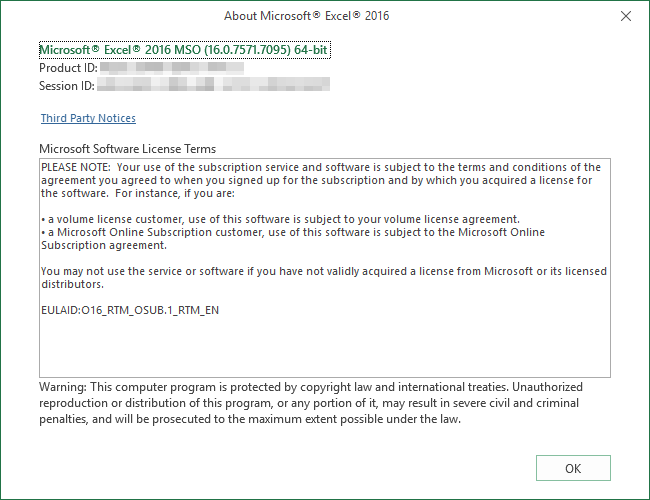
Related materials
- A macro to return the version number of the Excel application. GetXLver: Macro
- Published: 2 February 2015
- Revised: Saturday 25th of February 2023 - 10:13 AM, [Australian Eastern Standard Time (EST)]
